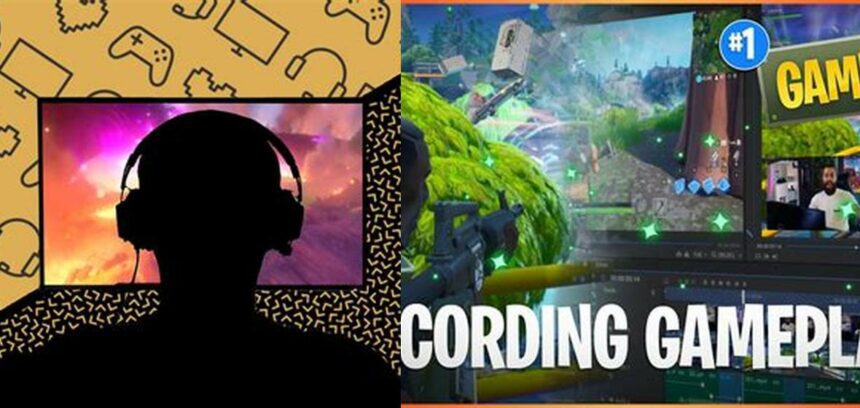“Level up your gaming experience with our ultimate guide on how to record video game footage! Whether you’re a PlayStation pro or a PC enthusiast, we’ve got you covered with tips, tricks, and the inside scoop on capturing those epic gaming moments. Get ready to unleash your inner gaming superstar and share your skills with the world. Let’s press play on this adventure!”
Understanding the Basics of Video Game Recording
For gaming enthusiasts, content creators, and casual players alike, the ability to record video game footage is a valuable skill. Whether you’re aiming to share epic moments, create tutorials, or start your gaming channel on platforms like YouTube, knowing how to record video game footage is the first step. In this era of digital content, game recording isn’t just about capturing the visuals—it’s about telling a story, sharing experiences, and connecting with a community.
The PlayStation 4’s Built-In Recording Capabilities
The PlayStation 4 simplifies the game recording process by constantly capturing your gameplay in the background. This feature ensures that the last 15 minutes of your gameplay are always recorded and available for sharing. However, take note that it does not record system menus or video files. This limitation ensures that only the in-game action is captured, making it convenient for players who want to showcase pure gameplay without interruptions.
How to Utilize PS4’s Recording Function
To make use of the PS4’s recording feature, simply start your game, and the console will handle the rest. When you’re ready to save the last 15 minutes of gameplay, a quick command to the system will store the footage. This seamless integration ensures that players can focus on their gaming experiences without worrying about external recording setups.
Recording Gameplay on Windows PCs
Windows PCs offer various tools to record gameplay footage, each catering to different user preferences and requirements. Let’s delve into the options available for PC gamers.
Xbox Game Bar and Game DVR
Windows 10 and 11 include a built-in feature for recording gameplay known as the Xbox Game Bar. This tool is a straightforward solution for gamers who prefer not to install third-party software. By pressing the Windows Key + G, you can bring up the Game Bar and start recording by clicking the red record button. A timer will then appear to indicate that recording is in progress. Stopping the recording is just as simple, using the same Game Bar interface.
Alternatives for Advanced Recording on PC
Besides the Xbox Game Bar, PC gamers have access to a plethora of recording tools, including Nvidia Shadowplay, Radeon ReLive, and software like OBS Studio, Bandicam, and Action!. These programs offer more advanced features such as higher-quality recording, streaming capabilities, and extensive customization options for your recordings.
Choosing the Right Video Capture Device
When recording from consoles such as the PlayStation 4 or Xbox One, a video capture device becomes necessary. This hardware allows you to record the video output directly from the console, storing the file on your computer for further editing or uploading. It’s an essential piece of equipment for serious content creators focused on delivering high-quality game footage.
How to Select a Video Capture Device
There are several factors to consider when choosing a video capture device:
- The quality of the recording, including resolution and frame rate.
- The compatibility with your console or PC.
- The ease of use and included software for recording and editing.
- Your budget and the value offered by the device.
Researching and comparing different capture devices will help you find the one that best suits your needs.
Essential Tools for PC Gameplay Recording
For those who game on a PC, the requirements for recording gameplay are slightly different. Along with a quality screen recording software, you may also want to consider:
- A robust webcam, especially if you plan to include picture-in-picture commentary.
- Editing software to polish your recordings and add effects, transitions, and more.
- Additional hardware such as a dedicated microphone for clear audio commentary.
Screen Recording and Editing Software
Software like OBS Studio not only allows you to record gameplay but also offers powerful editing features. It’s important to choose software that can handle both tasks efficiently to streamline your content creation process.
Tips for Recording High-Quality Video Game Footage
Recording gameplay is more than just hitting the record button. Here are some tips to ensure you capture the best quality footage:
- Check your settings: Adjust the recording quality settings to match your desired output resolution and frame rate.
- Test your setup: Do a short recording test to ensure everything is working correctly before starting a long gaming session.
- Manage your storage: Video files can be large. Make sure you have ample storage space or consider using an external hard drive.
- Consider the audio: Good audio quality is just as important as the video. Use a quality microphone and record in a quiet environment.
- Keep your system updated: Ensure your recording software and drivers are up to date for the best performance and compatibility.
Starting Your Gaming Channel with Recorded Footage
Once you’ve mastered the art of recording video game footage, you can begin sharing your content with the world. Starting a gaming channel on YouTube requires consistency, engaging content, and a unique voice. Use your recordings to tell a story, share tips and tricks, or simply entertain your audience with your gaming prowess.
Bringing Your Gameplay to YouTube
Beyond just uploading raw gameplay, consider how you can add value to your videos. This might involve editing to highlight the best moments, adding commentary or analysis, or creating a narrative around your gaming experiences. Remember, the goal is to build a community and engage viewers, so think about what makes your content stand out.
Final Thoughts on Recording Video Game Footage
Recording video game footage opens up a world of possibilities for sharing and enjoying games in a new way. Whether you’re preserving memories, creating content, or aiming for internet fame, the tools and techniques discussed here will set you on the right path. Embrace the adventure of content creation, and let your gaming experiences be seen and heard.
For more detailed guides and tips on recording video game footage, check out resources from wikiHow and PremiumBeat.
Engage with the Gaming Community
As you embark on your journey to record and share video game footage, remember to engage with the gaming community. Join forums, participate in discussions, and collaborate with other gamers. The feedback and connections you make will not only improve your content but also enrich your overall gaming experience.
And there you have it—a comprehensive guide on how to record video game footage. Whether you’re a console gamer or a PC enthusiast, the tools and techniques are at your fingertips. Happy recording!
How can I record gameplay on PlayStation 4?
To record gameplay on PlayStation 4, simply start playing the game you want to record. The console will automatically record your gameplay in the background, and the last 15 minutes of footage will always be available.
What are some tools to record gameplay on PC?
There are several tools to record gameplay on PC, including Xbox Game Bar, Nvidia Shadowplay, Radeon ReLive, Bandicam, OBS Studio, Action!, Movavi Screen Recorder, D3DGear, and Fraps.
What is the process for recording gameplay on a Windows 11 PC using Xbox Game Bar?
To record gameplay on a Windows 11 PC using Xbox Game Bar, open the Game Bar with Windows Key + G, click the red record button, and a timer will appear at the top-right corner of your game window. To stop recording, bring up the Game Bar again and click the red stop button.
What hardware do I need to record gameplay from a console such as PlayStation 4 or Xbox One?
To record gameplay from a console, you will need a video capturing device. This device allows you to record the video output of the game and store the video file on your computer.
What additional tools do I need to record gameplay on PC?
To record gameplay on PC, you will need screen recording and editing software, as well as a webcam that’s ideal for streaming.